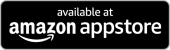DM Nutrition Memory
DM Nutrition Memory
Terms of Use Privacy Policy
Support: DNMSupport@MVisionsInc.com
DM (Diabetes Mellitus) Nutrition Memory is an app for insulin dependent diabetics that saves nutrition information (meal or individual meal item) and the amount of total carbohydrates consumed and/or insulin taken for each nutrition. This information can then be retrieved the next time you eat the same nutrition to help you decide the insulin dose you need to take.
With DM Nutrition Memory, you only have to count each nutrition's carbohydrates and/or calculate your insulin dose for each nutrition once so you do not have to count/calculate each time you eat the same nutrition. Additional information can also be added, for example, resulting blood sugar (BS), etc. if you want to have more information available to assist you with your insulin decision.
Nutrition information can be entered into DM Nutrition Memory using the device keyboard, copy/paste and speech.
This application is NOT intended to take the place of any information or guidelines your healthcare providers have instructed you to use but rather to assist you with this insulin decision process.
DM Nutrition Memory is a cross platform app for Android, iOS and Windows devices that synchronizes your nutrition information on all your devices on which DM Nutrition Memory is installed. For your data to synchronize, you have to have a cloud storage provider (free) account (Dropbox, Google Drive, OneDrive) and select a cloud storage provider in DM Nutrition Memory's Settings.
Help
Add New Nutrition
To add a new nutrition, select the main page new button. When the new nutrition page is displayed, select the search filters that you want to use for this new nutrition using the drop down lists or say the search filters after selecting the search filter microphone button. Then add the nutrition information in the nutrition box on the lower part of the page. Nutrition information can be entered into the nutrition box using the keyboard, copy/paste and speaking after selecting the nutrition microphone button. When complete, select the save button and confirm.
After selecting the microphone button, if speech closes before you are done speaking your nutrition, select the microphone button again and you can append additional nutrition information to the information displayed in the nutrition box.
You should not include any type of personal identifying data (e.g. name, address, identification numbers, etc.) in any information (e.g. nutrition, etc.) that you enter into DM Nutriton Memory.
Nutrition Examples:
Nutrition: Bob’s Burgers hamburger deluxe, fries medium, diet coke medium 105 carbohydrates 10.5 units
Search Filters (optional): Eat Out, Dinner
Nutrition: Egg boiled 1, instant oatmeal original or grits cheese 1 pkg, toast 1 piece 32 carbohydrates 3.2 units BS 108
Search Filters (optional): Eat Home, Breakfast
Search Nutrition
You can search for nutrition information by scrolling through the nutrition list on the main page or you can filter the nutrition list by using one or both of the Search Filters or by using Search Nutrition.
When using search filters, just select a different search filter and the nutrition list will update. Search filter(s) can be selected using the drop down lists or by selecting the search filter microphone button and speaking the search filter(s) you would like to use to filter your nutrition list. Say “All” once if you want to set both of the search filters back to the “All” default search filters.
Search Nutrition searches independently of search filters and can be used by entering a nutrition into the Search Nutrition box and selecting the enter key or speaking a nutrition (e.g apple) you want to find after selecting the nutrition microphone button on the main page to update the nutrition list.
Edit Nutrition
To edit previously saved nutrition information, select a nutrition and then select the main page edit button. When the nutrition edit page is displayed, select search filter(s) that you want to change for the displayed nutrition and/or change the nutrition in the nutrition box. Search filters can be selected using the drop down lists or speaking the search filters after selecting the search filter microphone button. Nutrition can be changed using the keyboard, copy/paste and speaking after selecting the nutrition microphone button. When complete, select the save button and confirm.
Delete Search Filters and/or Nutrition
To delete search filter(s) and/or a nutrition, select a nutrition from the nutrition display box, select the main page … (more) button and then select Delete Nutrition/Search Filters. On the delete page, select the box next to each item you want to delete and then select the delete button and confirm. Deleting a nutrition does not delete the search filters displayed unless you check the box next to each search filter. Deleting search filter(s) with a nutrition deletes the displayed search filter(s) for all nutritions.
To delete search filter(s) only, select the main page … (more) button and then select Delete Nutrition/Search Filters and check the box next to each search filter you want to delete and then select the delete button and confirm.
When you delete a search filter that is linked to an existing nutrition, that search filter is deleted and replaced with the “All” default search filter for that nutrition. “All” default search filters cannot be deleted.
New and Edit Search Filters
Search filters can be whatever you want them to be. You can use the default filters that are added when you first run the application or you can delete these default filter(s) and add your own. “All” default filters cannot be edited or deleted.
To add a new search filter, select the main page … (more) button and then select New Search Filters. On the new search filters page, enter new filters and then select the save button and confirm.
To edit a search filter, select the main page … (more) button and then select Edit Search Filters. On the edit search filters page, select search filter(s) to be edited from the drop down lists and then make changes in the box below the list. Select the save button and confirm when complete. “All” default search filters cannot be edited.
Settings
App Mode (Android and Windows devices only)
Allows the app mode theme to be changed to Dark or Light. This setting is local to each device and is not synced with other devices.
Cloud Storage Provider
Selecting a cloud storage provider allows DM Nutrition Memory's data to be stored in the cloud and shared with all of your DM Nutrition Memory installed devices that select the same cloud storage provider and log in with the same cloud storage provider account. This setting is local to each device so you will have to select the same cloud storage provider on each device that you want to sync with your other devices.
You only have to have one free cloud storage provider account in order to sync data between your devices. Only a small amount of cloud storage provider storage is needed to store DM Nutrition Memory's data.
When you intially select your cloud storage provider on your first device, your cloud storage provider will not have any of DM Nutrition Memory's data so you want to upload data to your cloud storage provider. This will start the initial device and cloud storage provider syncing. If you are using multiple devices, you will probably want to initially download your cloud storage's data to subsequent devices. This will continue the process of keeping all of your devices' DM Nutrition Memory's data in sync.
Synchronized Data Confirmation
Allows you to turn on or off a confirmation message displayed when DM Nutrition Memory's data has been synchronized (downloaded) from your cloud storage provider.
Speech
Speech for Search Filters
Allows you to turn on or off using speech to select search filters on the main page, new nutrition page and edit nutrition page.
Speech for Nutrition Search and Input
Allows you to turn on or off using speech to search for nutrition on the main page, input nutrition on the new nutrition page and edit nutrition on the edit nutrition page.
Seconds Speech Input Ends After Speech Silence (iOS devices only)
Allows you to set the number of seconds after you pause when speaking to DM Nutrition Memory before speech input is closed.
Speech Nutrition Replace Words
Allows you to turn on or off using words to replace words you speak when describing a nutrition. For example, when speaking your nutrition you may say carbohydrates but to shorten your nutrition you might want to use CHO instead of carbohydrates. DM Nutrition Memory will replace carbohydrates with CHO if you enter these words using this setting. DM Nutrition Memory provides some default replace words and you can edit or delete them if you want to change or remove them.
Add New Nutrition Replace Words
To add new nutrition replace words, select Speech Nutrition Replace Words and when the replace words list is displayed select the new button. When the replace words boxes are displayed, add the word to be replaced in the first box and the word to use to replace the first word in the second box. When complete, select the save button and confirm.
Edit Nutrition Replace Words
To edit previously saved nutrition replace words, select Speech Nutrition Replace Words and when the replace words list is displayed select a nutrition replace words row and then select the edit button. When the replace word boxes are displayed, edit the word to be replaced in the first box and/or the word to use to replace the first word in the second box. When complete, select the save button and confirm.
Delete Nutrition Replace Words
To delete nutrition replace words, select Speech Nutrition Replace Words and when the replace words list is displayed select a nutrition replace words row and then select the delete button and confirm.
Ads/Policy Consent Information
Displays ads and policy consent information and allows ads consent to be changed.